Streamline Your Presentations with Epson iProjection Download
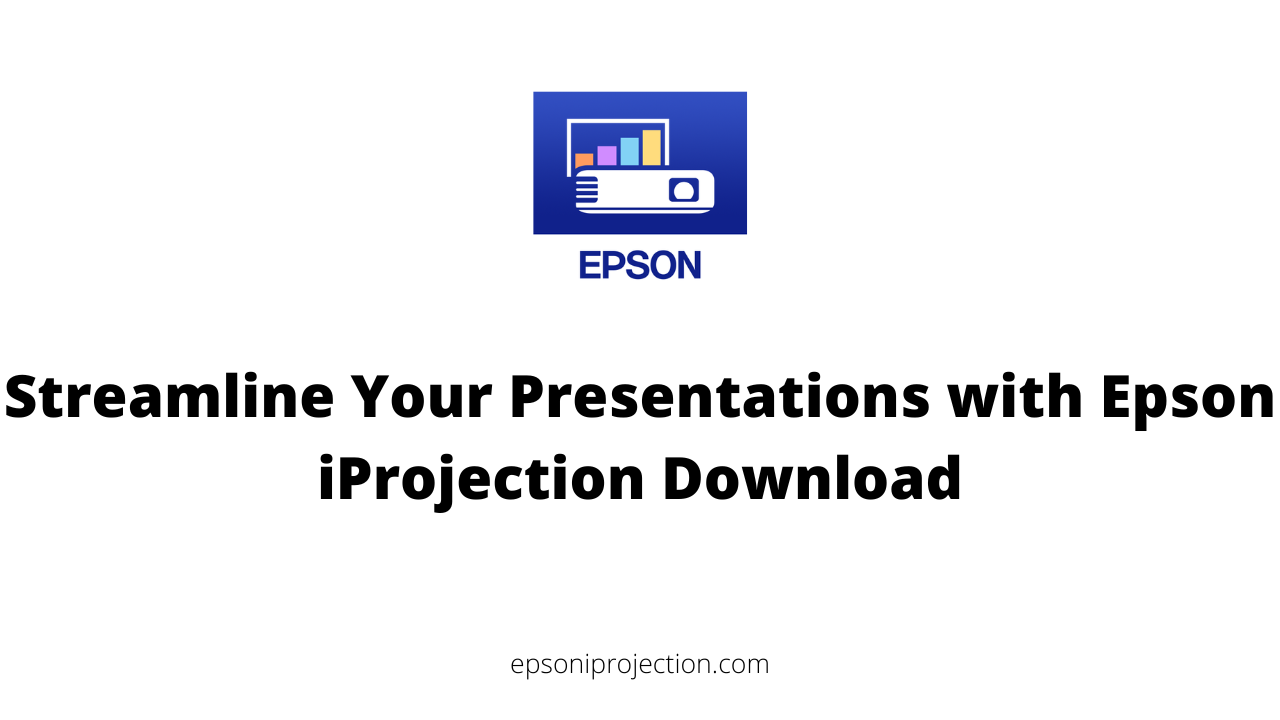
Effective and engaging presentations are essential in today's fast-paced business and educational environments. To ensure that your presentations are impactful, having the right tools at your disposal is essential. One such tool that can streamline your presentations and enhance your overall presentation experience is Epson iProjection.
Epson iProjection is an app/software that allows you to share your screen with a projector or display wirelessly. It is compatible with various devices and file formats, making it a versatile and user-friendly tool for professionals, educators, and home entertainment enthusiasts.
If you're looking for an easy and efficient way to streamline your presentations and deliver unique content to your audience, Epson iProjection may be your solution. This article will explore the benefits of Epson iProjection, how to download and install it, and how to use it effectively for your presentations. So, let's get started!
Benefits of Epson iProjection for Presentations
Epson iProjection is a powerful tool that can help streamline your presentations and make them more engaging and interactive. Here are some of the benefits of using Epson iProjection for presentations:
- Wireless projection capabilities: With Epson iProjection, you can wirelessly project your content from your device to a compatible projector or display. This eliminates the need for messy cords and cables and allows you to move around the room and engage with your audience while delivering your presentation.
- Compatibility with various devices and file formats: Epson iProjection is compatible with various devices, including laptops, smartphones, and tablets. It can also project various file formats, such as PowerPoint, PDF, and JPEG, making it a versatile presentation tool.
- Split-screen functionality: Epson iProjection allows you to display up to four screens simultaneously, making it easy to compare and contrast information or show multiple pieces of content simultaneously. This can help keep your audience engaged and focused on your presentation.
- Remote projector control: With Epson iProjection, you can control your projector remotely from your device. This includes adjusting the volume, zooming in or out, and switching between input sources. This feature can be beneficial for large or complicated presentations.
- QR code projection: Epson iProjection allows you to project a QR code that your audience can scan with their mobile devices to access the presentation or additional information. This can make it easy to share information with your audience quickly and efficiently.
- Other features: Depending on the version of Epson iProjection you are using, there may be additional features such as annotation tools, virtual laser pointers, and screen mirroring capabilities.
How to Download and Install Epson iProjection
To download and install Epson iProjection, follow these simple steps:
- Check your device compatibility: Before downloading, ensure that your device is compatible with Epson iProjection. The software is compatible with various devices, including Windows and Mac computers, iOS and Android smartphones and tablets, and other devices that support wireless LAN connections.
- Go to the Epson iProjection website: Navigate to the official Epson iProjection website, which can be found by performing a simple web search.
- Choose your operating system: Select the appropriate operating system for your device. If you are downloading the software to your computer, you must choose between the Windows or Mac version.
- Click the download button: Once you have selected your operating system, click the download button to begin the download process.
- Install the software: Once the download is complete, navigate to the downloaded file and run the installer program. Follow the on-screen instructions to complete the installation process.
- Launch Epson iProjection: After installation, launch the Epson iProjection software from your device's applications folder or the Start menu (if you're on a Windows computer).
- Connect your device: To start using Epson iProjection, connect your device to a compatible projector or display. Ensure your device is connected to the same wireless network as the projector or display, and follow the on-screen instructions to complete the connection process.
Congratulations, you have successfully downloaded and installed Epson iProjection! You can now wirelessly project content from your device to a compatible display or projector.
How to Use Epson iProjection for Presentations
Using Epson iProjection for presentations is a straightforward process that requires only a few simple steps. Here is an essential guide on how to use Epson iProjection for your presentations:
- Connect your device to the same network as the projector or display
- This can be done via Wi-Fi or Ethernet connection.
- Open Epson iProjection on your device
- Ensure the app is connected to the same network as the projector or display.
- Select the projector or display you want to use
- Epson iProjection will automatically search for projectors or displays that are connected to the same network.
- Adjust the projection settings as needed
- This includes things like screen orientation, resolution, and aspect ratio.
- Start your presentation
- You can do this by opening your presentation file on your device and using the controls within the app to navigate through your slides.
- Use the remote control feature (if applicable)
- Epson iProjection allows you to control the projector or display from your device, so you can move around the room while presenting and still have control over the projection.
- End your presentation
- When you finish your presentation, exit the app or disconnect from the projector or display.
Tips for using Epson iProjection:
- Make sure your device is fully charged or connected to a power source before presenting
- Test your connection and projection settings before starting your presentation
- Practice using the app and remote control feature before presenting in front of an audience
- Ensure the room is dark enough to see the projection clearly and adjust the brightness and contrast settings as needed.
Following these simple steps and tips, you can use Epson iProjection to streamline your presentations and deliver engaging content to your audience.
Frequently Asked Questions (FAQ)
How do I install Epson iProjection?
To install Epson iProjection, follow these steps:
- Check that your device meets the minimum system requirements for the app.
- Go to the Epson iProjection website or app store for your device (e.g., Apple App Store, Google Play Store, or Epson's website).
- Download and install the app/software onto your device.
- Follow the on-screen prompts to complete the installation.
Is Epson iProjection free?
Yes, Epson iProjection is a free app/software you can download and use on your compatible device.
What is the Epson iProjection app for?
Epson iProjection is a wireless projection app that allows you to protect your device's screen onto a compatible Epson projector or display. It can also be used for remote projector control, adjusting projection settings, and other presentation functions.
How do I connect my Epson projector to iProjection app?
To connect your Epson projector to the iProjection app, follow these steps:
- Connect your projector to the same Wi-Fi network as your device.
- Open the iProjection app on your device.
- Tap the "Projector Search" button and wait for your projector to appear on the list.
- Select your projector from the list and follow the on-screen prompts to complete the connection.
Conclusion
In conclusion, Epson iProjection is a powerful tool that can streamline your presentations and make them more engaging and interactive. Its range of features, including wireless projection capabilities, compatibility with various devices and file formats, split-screen functionality, and remote control capabilities, makes it an efficient and versatile tool for professionals, educators, and home entertainment enthusiasts alike.
Downloading and installing Epson iProjection is a straightforward process; using it for presentations is intuitive and hassle-free. With its split-screen projection and remote projector control features, Epson iProjection can help you to deliver unique and impactful content that leaves a lasting impression on your audience.
While other presentation tools are available, Epson iProjection stands out for its reliability, versatility, and ease of use. It is the perfect solution for any presentation situation that requires seamless and efficient content sharing.